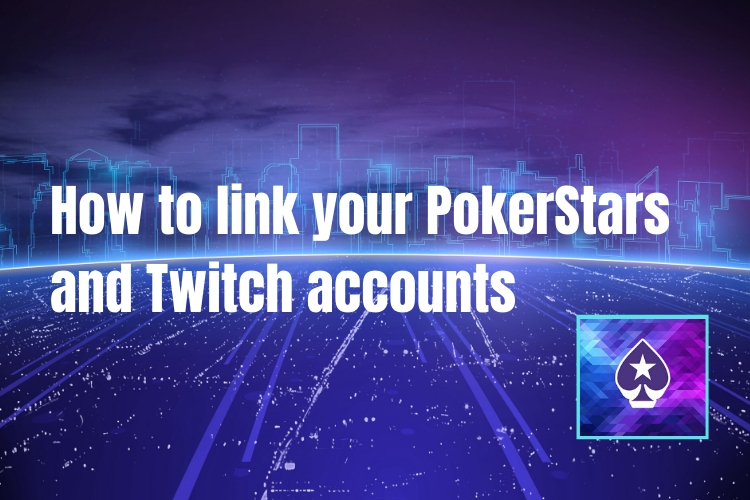Linking your PokerStars account to your Twitch account is a great way to make your poker experience better.
You get immediate access to all your favorite streamers, without the hassle of logging in and out, or switching accounts.
And during Stadium Series there are some great offers to take advantage of if you do.
Here you’ll find out what those bonuses are. Plus, you’ll get a step by step guide how to link your account, whether on Desktop, via a webpage, on iOS or Android.
Let’s get started.
Why should I link?
Aside from the convenience mentioned above, we’re giving away more than $10,000 each day in chest drops for the entire duration of Stadium Series.
So that’s up to Sunday 2 August 2020.
To be eligible for one of these chests you’ll need to link your account and watch one of our channels while logged into your Twitch account (we figure you were probably going to do this part anyway).
Then you’re in the running for one of those chests.
You can win by watching on any device provided you’re using the official Twitch app and are logged into your Twitch account.
And if you receive a chest drop while you’re not logged in don’t worry. It will wait in your account until you next log in.
Remember, it’s all free, and you can set this up in just a few clicks (more on that below). And the only information we store is your Twitch username. Nothing else.
Note: Eligible licenses for chest drops during stadium series are COM,EU,UK,EE,BG,DESH,RO, as well as separate drops for our ES, FR and PT License
How do I link my account?
This part is super easy.
You’ll find step by step explainers (with pictures) below. Or (if words aren’t your thing) you can check out the video below featuring OP-Poker James, who’ll take you through it in just under 47 seconds…
Here’s how to link your account using various platforms:
- Desktop
- Webpage
- iOS
- Android
Desktop Client
Step 1. Log in to your PokerStars Account on your Desktop Client.
Step 2. Select ‘Settings’ on the right-hand side.
Step 3. Select ‘Account Details’ on the left-hand side.
Step 4. Click on ‘Connected Accounts’.
Step 5. Click the green ‘Connect’ Button.
Step 6. Log in with your Twitch.tv credentials and click Authorize.


Connecting accounts using a Desktop
Webpage
Step 1. Visit your local PokerStars Webpage and log in with your PokerStars Credentials.
Step 2. Select ‘Account’ at the top of the page.
Step 3. Select ‘Settings’.
Step 4. Select ‘Connected Accounts’.
Step 5. Click on the green ‘Connect’ button.
Step 6. Log in with your twitch.tv credentials and click Authorize.


Connecting accounts using the webpage
iOS
Step 1. Log in to your PokerStars Account on the PokerStars iOS App.
Step 2. Tap on ‘More’ at the bottom right and then tap on ‘Settings & Tools’.
Step 3. Click on ‘Connected Accounts’.
Step 4. Click the green ‘Connect’ Button.
Step 5. Log in with your Twitch.tv credentials and click Authorize.


Connecting accounts using iOS
Android
Step 1. Log in to your PokerStars Account on the PokerStars Android App.
Step 2. Tap on three lines at the top left.
Step 3. Scroll down and Tap ‘Settings & Tools’.
Step 4. Tap on ‘Account’, then on ‘Connected Accounts’.
Step 5. Click the green ‘Connect’ Button.
Step 6. Log in with your Twitch.tv credentials and click Authorize.


Connecting accounts on Android
That’s all there is to it. A few simple steps and your accounts will be linked.
And you can find more information about Stadium Series here.
And head over to the PokerStars Central Twitch channel for full cards up coverage from Stadium Series through to the final weekend.
Back to Top